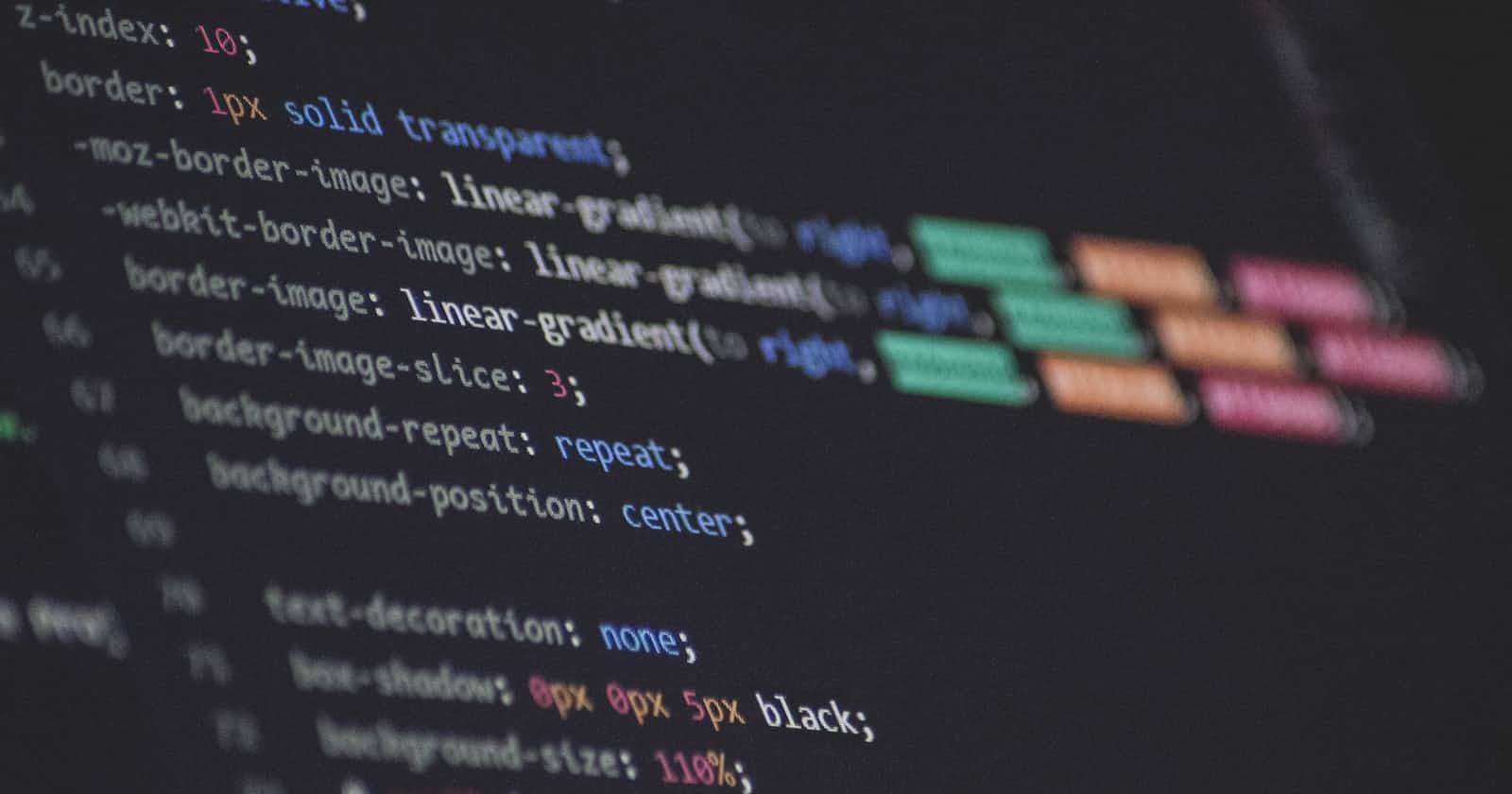In the ever-evolving landscape of web development, responsive design has emerged as an indispensable concept. With the ubiquity of smartphones, tablets, and a plethora of different screen sizes and resolutions, crafting a web experience that adapts seamlessly to diverse devices has become a fundamental requirement. CSS media queries play a pivotal role in achieving this goal. In this comprehensive guide, we will delve deep into the world of CSS media queries, exploring their syntax, capabilities, best practices, and real-world applications. By the end of this article, you'll be well-equipped to harness the full potential of media queries in your web development projects.
Understanding the Basics of CSS Media Queries
What Are CSS Media Queries?
CSS Media Queries are a key component of responsive web design. They allow you to apply specific styles to elements on a webpage based on the characteristics of the device that is rendering the page. These characteristics can include screen width, height, orientation (portrait or landscape), and even device capabilities such as touch or hover support.
In essence, media queries enable web developers to create designs that automatically adapt to various screen sizes and orientations. They are the foundation for building responsive, user-friendly websites and web applications.
Syntax of Media Queries
To implement media queries in your CSS code, you use the @media rule. Here's the basic syntax:
@media media-type and (media-feature) {
/* CSS rules to apply when the media query matches */
}
media-typespecifies the type of media for which the styles should apply. It is often set toscreenfor typical web browsing, but you can use other values likeprintfor print stylesheets orspeechfor speech synthesizers.media-featuredefines the condition that must be met for the styles within the media query to take effect. Common media features includemax-width,min-width,orientation, andhover.
Let's look at some examples to clarify the syntax:
/* Example 1: Applying styles for screens with a maximum width of 600px */
@media screen and (max-width: 600px) {
/* CSS rules for small screens */
}
/* Example 2: Applying styles for screens with a minimum width of 1024px */
@media screen and (min-width: 1024px) {
/* CSS rules for large screens */
}
Combining Media Features
Media queries can also be combined for more complex conditions. You can use logical operators like and, not, and only to create intricate rules. For instance:
/* Example 3: Applying styles for screens between 600px and 1023px width */
@media screen and (min-width: 600px) and (max-width: 1023px) {
/* CSS rules for medium-sized screens */
}
The not Keyword
The not keyword allows you to apply styles when a media query does not match the specified condition. Here's an example:
/* Example 4: Applying styles for screens that are not in portrait orientation */
@media not screen and (orientation: portrait) {
/* CSS rules for landscape screens */
}
The only Keyword
The only keyword is used to prevent older browsers from applying styles meant for more modern media features. While this isn't commonly used, it can help ensure that your styles are only applied to browsers that understand the media query. Here's an example:
/* Example 5: Applying styles only to browsers that support the hover feature */
@media only screen and (hover: hover) {
/* CSS rules for browsers with hover support */
}
Using CSS Media Queries Effectively
Now that we have covered the basic syntax of media queries, let's delve into how to use them effectively in your web development projects.
1. Mobile-First Approach
One of the most popular strategies for designing responsive websites is the mobile-first approach. This approach begins with designing and styling for mobile devices first, then progressively enhancing the design for larger screens using media queries.
The rationale behind this approach is that it's easier to scale up a design from a small screen to a larger one than to do the reverse. Here's an example of how you can structure your CSS:
/* Base styles for all screen sizes */
body {
font-size: 16px;
}
/* Media query for screens larger than 600px */
@media screen and (min-width: 600px) {
body {
font-size: 18px;
}
}
By applying styles for smaller screens initially and then using media queries to adapt to larger screens, you ensure that your website remains functional and attractive across a wide range of devices.
2. Breakpoints
Choosing appropriate breakpoints is crucial for effective media query usage. Breakpoints are the specific screen widths at which your design adapts. While there's no one-size-fits-all solution, common breakpoints include:
Small screens (e.g., smartphones): Up to 767px
Medium screens (e.g., tablets): 768px to 1023px
Large screens (e.g., desktops and laptops): 1024px and above
It's essential to test your design at each breakpoint to ensure it looks and functions as expected. Tools like browser developer tools and responsive design testing websites can be immensely helpful during this process.
3. Fluid Layouts and Relative Units
To create flexible and responsive designs, it's advisable to use relative units like percentages and em instead of fixed units like pixels (px). These relative units allow elements to adapt naturally to different screen sizes. For example:
/* Using percentages for a fluid layout */
.container {
width: 90%;
margin: 0 auto;
}
/* Using em for font sizes */
p {
font-size: 1em;
}
4. Testing Across Devices
Testing your website on various devices and browsers is paramount to ensure that your media queries work correctly. Emulators and browser developer tools are valuable for initial testing, but nothing beats real-world testing on physical devices. Make use of smartphones, tablets, laptops, and desktops to validate your design's responsiveness.
5. Progressive Enhancement
Incorporate progressive enhancement principles into your design. This means starting with a core, functional design that works on all devices, even those that may not support media queries or modern CSS features. Then, use media queries to enhance the experience for more capable devices.
For example, you might provide a simplified, text-based layout for older browsers and gradually add more complex styles and interactions for modern ones.
/* Basic styles for all devices */
.container {
display: block;
}
/* Enhanced styles for devices with hover support */
@media screen and (hover: hover) {
.container {
display: flex;
}
}
6. Consider Accessibility
Accessibility should always be a top priority when designing responsive websites. Ensure that your responsive design works well with screen readers and other assistive technologies. Test keyboard navigation and ensure that focus states are visible. Use semantic HTML5 elements and ARIA attributes to improve the accessibility of your site.
7. Optimize Images
Images can significantly impact the loading time and performance of your responsive website. Use responsive image techniques like the srcset and sizes attributes in your HTML to serve appropriate image sizes based on the user's device and viewport. This reduces unnecessary bandwidth usage and ensures faster load times.
<img src="image.jpg" srcset="image-320w.jpg 320w, image-640w.jpg 640w, image-1024w.jpg 1024w" sizes="(max-width: 480px) 100vw, (max-width: 1024px) 50vw, 33.3vw" alt="Responsive Image">
Real-World Applications of CSS Media Queries
Now that you have a solid understanding of CSS media queries and how to use them effectively, let's explore some real-world applications where media queries are crucial for creating responsive web designs.
1. Navigation Menus
Navigation menus often need to adapt to various screen sizes. On small screens, you might want to use a hamburger menu icon or collapse the menu into a dropdown, while on larger screens, you can display a traditional horizontal menu.
/* Hamburger menu for small screens */
@media screen and (max-width: 768px) {
.nav-menu {
display: none;
}
.hamburger-menu {
display: block;
}
}
/* Horizontal menu for larger screens */
@media screen and (min-width: 769px) {
.nav-menu {
display: flex;
}
.hamburger-menu {
display: none;
}
}
2. Typography
Typography is a critical aspect of web design, and it should adapt gracefully to different screen sizes. You can use media queries to adjust font sizes, line heights, and spacing to improve readability on smaller screens.
/* Smaller font size for small screens */
@media screen and (max-width: 600px) {
body {
font-size: 14px;
line-height: 1.4;
}
}
/* Default font size for larger screens */
@media screen and (min-width: 601px) {
body {
font-size: 16px;
line-height: 1.6;
}
}
3. Images and Media
Media queries are indispensable for optimizing images and other media assets. You can load smaller images for mobile devices and larger, higher-resolution images for desktops.
<img src="small-image.jpg" alt="Small Image" class="small-image">
<img src="large-image.jpg" alt="Large Image" class="large-image">
/* Display small image on small screens */
@media screen and (max-width: 600px) {
.small-image {
display: block;
}
.large-image {
display: none;
}
}
/* Display large image on larger screens */
@media screen and (min-width: 601px) {
.small-image {
display: none;
}
.large-image {
display: block;
}
}
4. Grid Systems
Responsive grid systems are a cornerstone of modern web design. Media queries are used to change the number of columns or adjust spacing in a grid layout based on screen size.
/* Two columns for small screens */
@media screen and (max-width: 768px) {
.grid {
grid-template-columns: 1fr 1fr;
gap: 10px;
}
}
/* Four columns for larger screens */
@media screen and (min-width: 769px) {
.grid {
grid-template-columns: 1fr 1fr 1fr 1fr;
gap: 20px;
}
}
5. Form Layouts
Forms need to be user-friendly and functional on all devices. Media queries can be used to adjust the layout of form elements, such as input fields and buttons, to accommodate smaller screens.
/* Stacked form elements for small screens */
@media screen and (max-width: 768px) {
input[type="text"] {
width: 100%;
margin-bottom: 10px;
}
button {
width: 100%;
}
}
/* Side-by-side form elements for larger screens */
@media screen and (min-width: 769px) {
input[type="text"] {
width: 50%;
margin-right: 10px;
margin-bottom: 0;
}
button {
width: 50%;
}
}
Conclusion
CSS media queries are a powerful tool for crafting responsive web designs that adapt seamlessly to a multitude of devices and screen sizes. By mastering the syntax, understanding best practices, and exploring real-world applications, you can create web experiences that are both visually appealing and user-friendly across the entire spectrum of devices.
As the web continues to evolve, the importance of responsive design and the role of media queries will only grow. Embrace these techniques, stay up to date with industry trends, and continually test and refine your designs to ensure they provide the best possible experience for your users. In doing so, you'll be well on your way to becoming a responsive web design expert, capable of creating websites that shine on any screen.